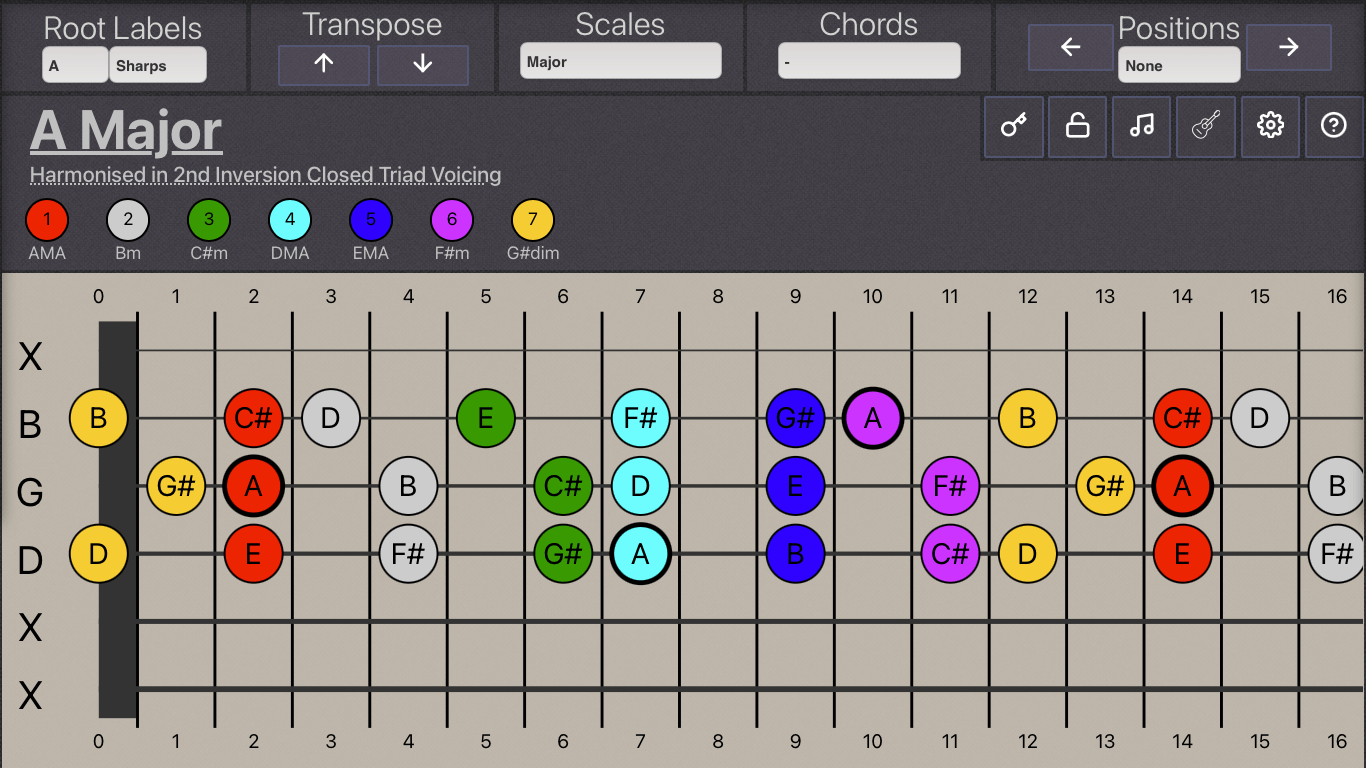Firstly, make sure that you Login have Fretharmony loaded in another window of your browser, this will make it easier to cross-reference between the two. Try experimenting with it before you read this guide, Getting Started With Fretharmony. Most of the user interface is self-explanatory. The list below provides an overview of some of the features.
- Select the desired Root note and decide the kind of labelling. If lettering with sharps or flats is selected, the app will potentially update to minimise duplicate note types and select a likely key signature.
- Select a Chord or Scale from a drop-down menu.
- Transpose the currently selected notes up or down by a semitone.
- Select a finger positioning method and cycle between different finger positions of the currently selected type.
- Opens the Help Drawer.
- Open the preferences drawer.
- Open the instrument drawer.
- Open the harmony colour-code drawer.
- Lock the selected notes, this feature is handy if experimenting with colour-coding. See (15)
- Hide the Key above the fretboard.
- Clicking on the Title or Root characters will immediately open the correct UI.
- Opens the harmonise-colours drawer.
- Clicking the the letter symbolising the note of each string will hide all of the notes on that string.
- Clicking on the circles will toggle every instance of that specific note. Click on the Circles / Fretboard to toggle every note of that kind.
- Dragging between two circles on the same string will cycle the position of the colours
Harmonise Colour Settings
- Select a voicing type.
- Select a string-set option.
- Select an Inversion.
- Cycle Inversion.
- A random voicing, string-set and inversion.
Instrument Settings
- Instrument type
- Left-hand / Right-hand mode
- Instrument Tuning Options
- Individual String Tuning.
Preferences Drawer
- Select a Color Scheme
- Open a color picker to modify the color
- Name and save palette
- Set the size of the fretboard
First impressions?
Fretharmony probably conjures up various emotions. It certainly isn’t the most attractive, there are lots of contrasting colours on the screen at once. It may seem overwhelming or too complicated, what do these colours signify? What are all of these exotic-sounding scales, chords, and other musical terms? Is knowledge of music theory a pre-requisite?
Perhaps the most significant concern is that the diagram is often showing a substantial section of the fretboard and all of the selected notes at the same time. How can anybody learn from these?
This is a little different from other fretboard diagram generators and similar illustrations found in reference materials. These usually show small portions of the fretboard at any one time. It’s helps when getting started with FretHarmony if users have specific aims or ambitions.
Hopefully, this introductory guide will go some way to answering many of these questions and alleviate some of these concerns.